Published December 11, 2020
Read Time
Have you ever wondered ‘what is my LinkedIn URL?’
Well, it’s when the link to your LinkedIn Profile looks like this:
And not this:
In LinkedIn’s default mode you will have an identity on LinkedIn which has a string of miscellaneous letters and numbers after your name. It looks a bit messy, which is the best way to describe it.
Having a LinkedIn URL that is personalised doesn’t make any difference in some respects. However, I always view someone as slightly more advanced on LinkedIn when they have taken the trouble to smarten up the link on their own Profile! It can also make you look more professional and make you stand out from the rest of the crowd who don’t personalise their LinkedIn URL.
First of all, go to your own LinkedIn Profile page.
On the top right-hand side, you will see this:
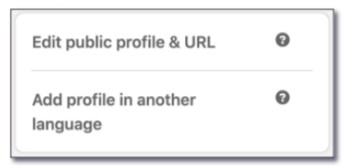
Clicking on ‘Edit public profile & URL will take you here:
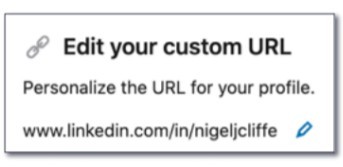
Click on the blue pencil and it will open up a text box which you will be able to edit:
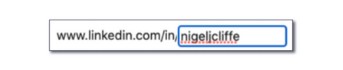
To start with, delete all the content in the field. Then try typing your own name. After that, hit ‘Save’.
You will see a warning on LinkedIn advising you that: “your custom URL must contain 3-100 letters or numbers. Please do not use spaces, symbols, or special characters.
If the change is accepted, job done! That’s how to get a LinkedIn URL that’s personal to you. You have now identified yourself on LinkedIn as the one and only you!
However, if someone has identified themselves already with the same name as yours, you need to be a little more creative. An identity can only be used once on LinkedIn.
Here are some alternative options to consider:
Once complete don’t forget to hit ‘Save’.
Why not consider adding your new LinkedIn identity to your business card and email signature?
Found this blog post helpful? To learn more from useful guides like this, visit my Resources page for more FREE downloads.
On how I can help you turn your Linkedin profile into multiple opportunities in a few hours.
© Copyright 2024 Value Exchange Privacy Policy Cookies Policy Website Design by Pivotal Marketing