Published February 25, 2019
Read Time
A valuable LinkedIn Connection of mine, friendly and forward-thinking accountant Aimeé Hargreaves of Ultra Accountancy, recently posted the question on LinkedIn:
“Nigel, I wondered if you could please help me improve my [LinkedIn] feed?
“My feed is full of, for example ‘so and so is interested in Kia Motors’
“How do I get rid of these?! I’m not interested!!”
Noticing Aimeé’s exasperation and frustration I was keen to help.
Click on the ellipses (three dots) in the top right-hand corner of the post in question that you wish to see less of. There you will be greeted by options such as: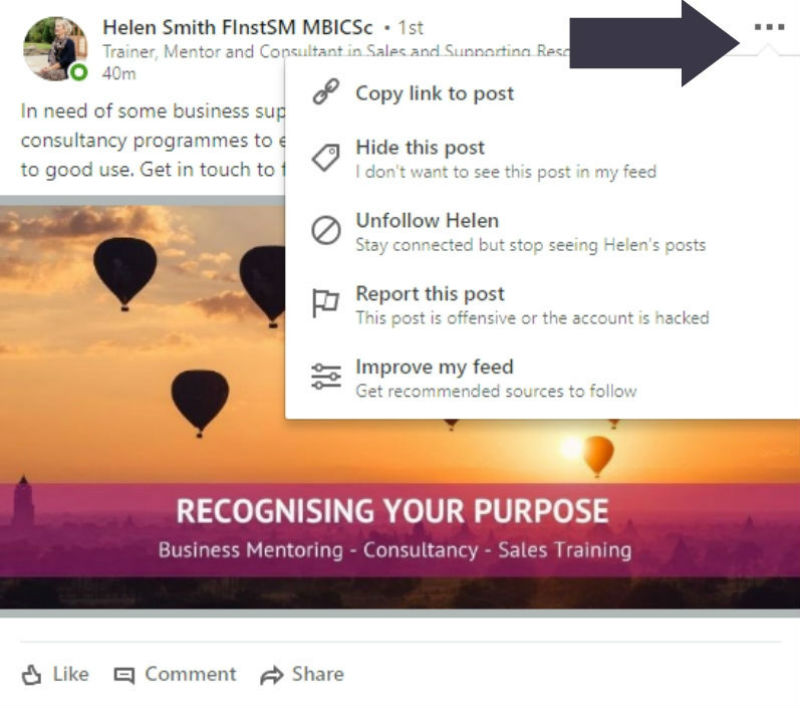
It’s worth noting that sometimes unwanted content appears in your newsfeed thanks to one of your 1st-degree Connections engaging (Liking, Sharing or Commenting etc.) with the content of one by their Connections — someone you might not necessarily be Connected with. When you click on the three dots in the corner of the post, LinkedIn will give you the option to ‘Unfollow’ or ‘Hide’ content from your first-degree Connection, not the person who originally posted the content that doesn’t interest you, so take care with these options!
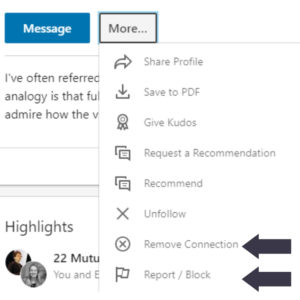
You can go one step further and block/delete the person responsible for publishing the posts you often find unhelpful or irrelevant (rather than simply ‘unfollowing’ them) by clicking on the ‘More’ button when on their profile and selecting the ‘Remove Connection’ option or ‘Report/Block’. Thankfully LinkedIn is quite discreet, and the person won’t receive a notification that you have removed them as a connection but if they go searching for you directly, they will see that the two of you are no longer connected. You’ll also see their name disappear from any messages between the two of you share, with them simply showing up as ‘LinkedIn user’.
Make sure you keep relevant on your posts and activity. What I mean by this is that LinkedIn’s algorithms send you more of what they think you like. The more you interact and engage with posts about, for example, cars, commenting, liking and sharing content on that topic, the more LinkedIn will serve you posts on that subject.
Just because someone invites you to Connect doesn’t mean to say you have to accept. View the person’s profile and ask yourself: Does this person post fairly regularly on LinkedIn, and more importantly, does this person publish content that:
You can read my blog post on my personal criteria for potential LinkedIn Connections here.
Hopefully, the above steps will make it easier for you to personalise your LinkedIn experience!
If you have any other LinkedIn questions please don’t hesitate to ask me on LinkedIn — let’s get a discussion going!
On how I can help you turn your Linkedin profile into multiple opportunities in a few hours.
© Copyright 2025 Value Exchange Privacy Policy Cookies Policy Website Design by Pivotal Marketing