Published December 22, 2021
Read Time
If you’re like me, you probably log in to LinkedIn all the time, day or night. And of course, when it gets to evening and the lights are low, looking at a bright computer, tablet or mobile screen can be a strain on the eyes. Thankfully, we now have the useful LinkedIn ‘Dark mode’ to relieve that strain.
Available on desktop, iPhone and Android, LinkedIn’s new Dark mode feature is here at last! A nice move from LinkedIn, I’d say, causing less eye strain and being more accessible than ever!
So, how can you take advantage of this feature and make your LinkedIn engagement easier on the eyes? Let me show you …
Log into LinkedIn and go to ‘Settings & Privacy’ …
Under ‘Account preferences’, find the ‘Display’ section …
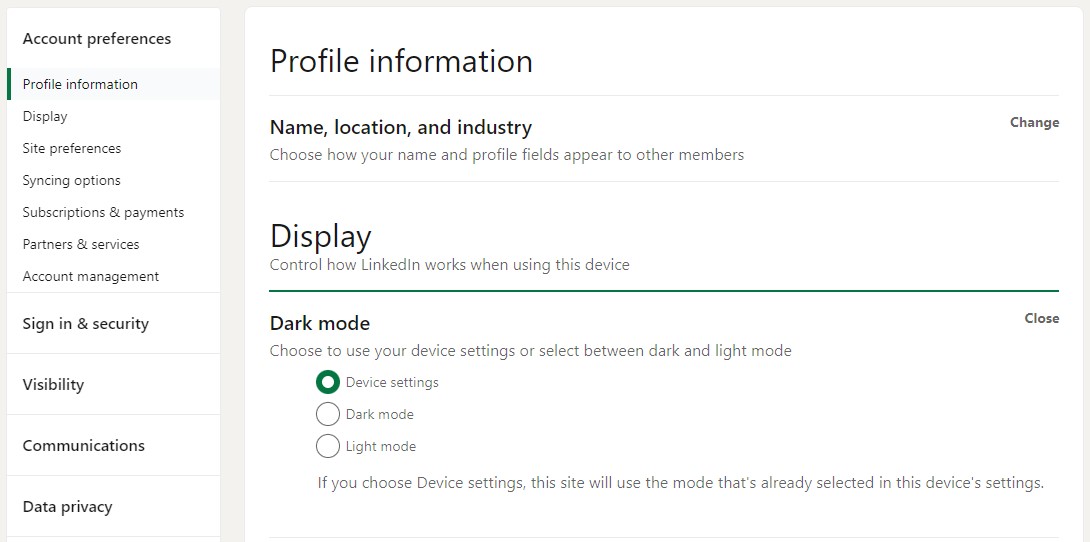
You should find the ‘Dark mode’ option here. Click ‘Change’ to choose between:
‘Device settings’ means that LinkedIn will use Dark or Light depending on your own device’s settings. For example, if your phone display is scheduled to go ‘dark’ in the evening, your LinkedIn app will change accordingly.
And that should do it! Now you can use LinkedIn day or night, just like me, without your screen being too bright for you.
What do you think of this new feature? Do you prefer using LinkedIn’s Dark mode or Light mode? Let me know over on LinkedIn!
For more advice on how to use LinkedIn the right way, check out my LinkedIn Training Course!
On how I can help you turn your Linkedin profile into multiple opportunities in a few hours.
© Copyright 2025 Value Exchange Privacy Policy Cookies Policy Website Design by Pivotal Marketing