Published March 15, 2021
Read Time
Do you ever feel like you fall down a rabbit hole on LinkedIn?
Not sure how much time you should spend on the platform?
One tip my good friend Jeff Young recently pointed out in his informative newsletter #TheLinkedInGuru Gazette was that you can bookmark helpful LinkedIn links.
Why?
Because getting what you would like done on LinkedIn in one click rather than several will save you lots of time in the long run. It will also help you use LinkedIn more effectively.
Jeff explains that many people forget that when using LinkedIn on their desktop, they’re accessing it via their web browser. As this is the case, you can set certain LinkedIn URLs in your bookmarks to go directly to your content or someone else’s. For instance, a key Connection or person you follow who produces regular useful content.
In Google Chrome, open the webpage you wish to bookmark. Hit the star icon in the URL bar, and it will turn blue. A window will appear allowing you to name the bookmarked link and assign it to a folder of bookmarks.
In his newsletter, Jeff shared the links he uses all the time, so I thought I’d share them with you.
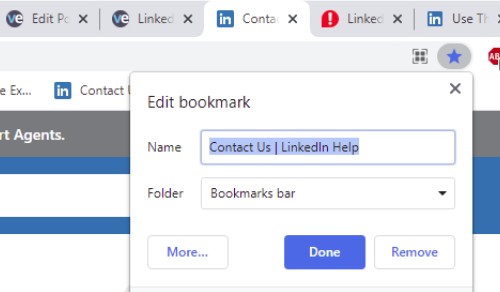
When signed into LinkedIn, the links below take you to different types of Activity a person has done on LinkedIn (All Activity, Posts, Articles, or Documents).
Note: You will have to change the “Username” to get to your own content or someone else’s. For instance, my username is “nigeljcliffe”.
Note: if a person hasn’t done any of a particular type of post (for example, they have not written an Article) the result might look like this:
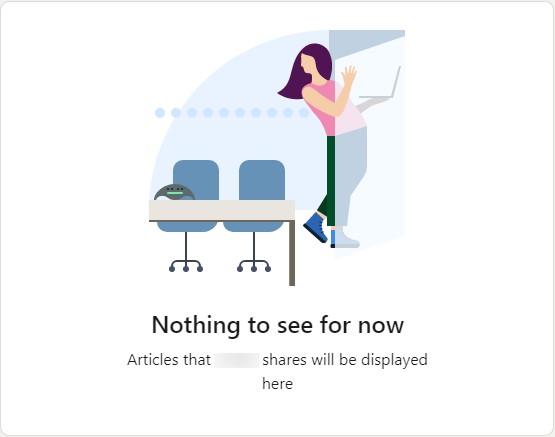
When bookmarked and signed into LinkedIn, the links below can be used to quickly find or maintain a list of people who are following you on LinkedIn or a list of the people you are following.
As Jeff advises, you can see who follows you and decide if you would like to follow them back or maybe even Connect with them.
The “People You Are Following” link can be particularly useful in discovering how active the people you Follow on LinkedIn are. If you click on it, you’ll see the number of LinkedIn posts each of your followers have published in the past week under their Headline snippet. If someone consistently shows up as publishing 1 post a week you may decide that’s not enough regular content to warrant you following them. Who you follow and who you’re Connected to impacts what content you see in your homepage feed, among other things such as what content you engage with etc. Bear in mind, some people you follow may post really high-quality content once a month, so are still worth following!
The LinkedIn links below will help you see or maintain a list of hashtags or companies that you have followed on LinkedIn. (They work when you’re signed into LinkedIn.)
Some of these links can be found in the upper left-hand side of the page if you click on the ‘My Network” option in the top menu. Yours might look like this with numbers next to each category:
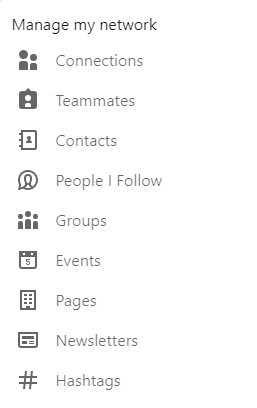
The following LinkedIn URLs can be used to find help, Customer Support and find out if the LinkedIn system is down.
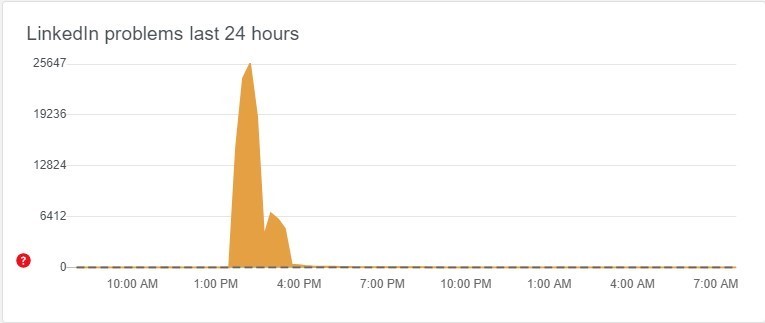
I hope you found the above LinkedIn links helpful and that they save you time when on the platform.
On how I can help you turn your Linkedin profile into multiple opportunities in a few hours.
© Copyright 2025 Value Exchange Privacy Policy Cookies Policy Website Design by Pivotal Marketing